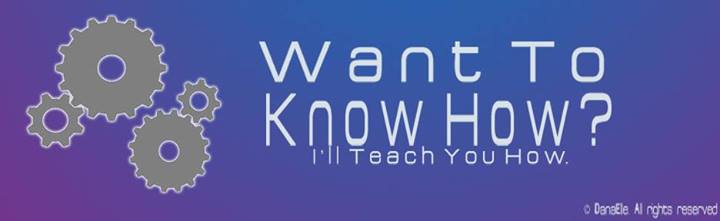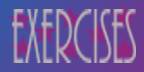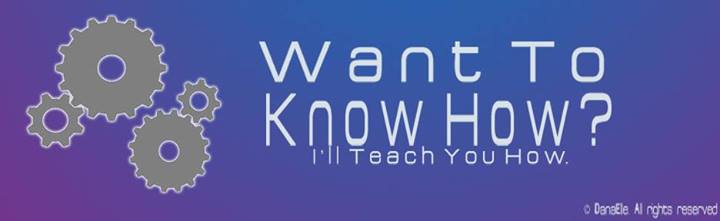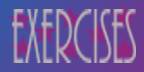Open Photoshop, make your foreground color to white and background color to black, now create a new document with measurements 1920 px x 1080 px and the Background Contents option to Background Color.
 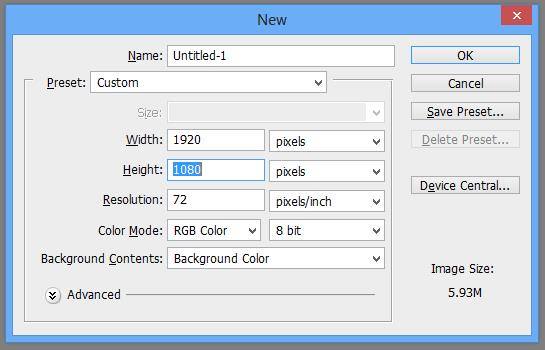
- Use the Horizontal Type Tool and click type in “TEXT” using Arial as the font, Black as the font style and 300 pt as the font size.
- Click on the image of the “T” in the layers tab while holding down CTRL. You will notice that the text will be selected.
 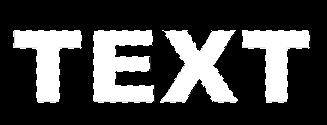
- Now create a new layer by pressing CTRL + Shift + N.
- Now select the gradient tool and double click to where the colors are.
- Now change the first color to a mild light blue color, type in the “#” box “00c0ff” and the second color to a dark blue color as “0500d8”
- Now use the gradient tool, start with the upper – left of the screen going to the lower – right of the screen.
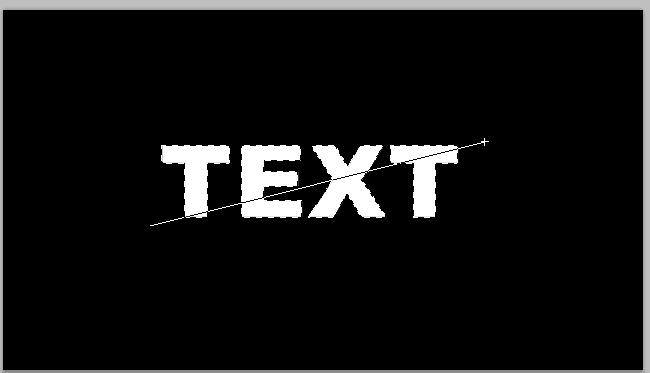
- Now deselect the layer (CTRL + D) and duplicate the new layer with the colored “TEXT” on it (CTRL + J).
- Now delete the “Text Layer” and make new layer and place that layer above the two “TEXT” layers.
- Now go to Filter > Render > Clouds.

- Now change the blend mode of the new layer to color dodge.
- Now select the copy of the “TEXT” layer and go to Filter > Blur > Gaussian Blur and change the radius number to about 60 – 120.

- Now select the brush tool and scroll down to see the downloaded brushes.
- Now select the clouded layer and start brushing with those downloaded brushes.
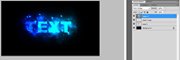
|